There are so many amazing ways to use images in PicCollage Kids as graphic organizers to allow students to add their own information for inquiry, reading comprehension, and math. This I Am collage idea from Erintegration is a super fun way to introduce this method and encourage students to write, be creative and tell about themselves. I downloaded the FREE instructions from her Tpt store, but I changed it a bit. Instead of using a QR code to have the students scan and download images, I put the images into Seesaw for students to access. Keep reading to find out how.
I started this activity by downloading the free guide from Erintegration on her Tpt store. Click the image below to find her instructions.
You will need the instructions, and the free app PicCollage Kids in order to complete this activity.
Use the QR code included in her instructions to access the large "I am" images, and choose three to download to your device (you can work from your iPad, phone or computer). These are the images you will let your students choose from for their projects. To upload to Seesaw, sign into your account, and then select "camera roll" from the menu.
From the camera roll of your device, select one of the "I am" images that you saved, and click the checkmark. You could use the audio or text tools to add directions here, if you want to. Once you see the list of student names, select "everyone" and then the checkmark. This will allow the image to be sent to all of your students.
When it's time for your students to begin work on this project, they will log into Seesaw and choose "Feed view" so they can see all posts.
From the Feed View, they'll look at the images you have given them to choose from, and pick their favorite. They'll click the magical little dots in the corner of the post, and then select "share item" and "save to camera roll".
Now that the image is saved, they can open up the app PicCollage Kids and follow the remaining instructions from Erintegration's project to complete their collage. In the 1/2 combo classroom I was in this morning, we asked them to write at least 5 things to describe themself, and then they could add a selfie and a sticker. It would be helpful to have them brainstorm the writing beforehand on a storyboard, journal or other paper, so they could simply type these words into their PicCollage. Once finished, they'll click the share button in the righthand corner and then "save to photo library" to save this image to their camera roll.
Once this step is done, students can add to Seesaw using the camera roll tool. They can type to add a caption or sentence, or use the audio tool to add their voice.
Here are some examples from Mrs. Avery's 1st/2nd grade combo class:


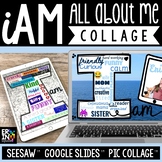







No comments:
Post a Comment