In first grade, we used these apps plus one of my favorites - PicCollage Kids - to make math collages of students building tens and ones. Read on to see what we did!
Students drew a number from the pile, then took a photo of it with their iPad camera.
They then used the app Number Pieces to build the number using the pieces in the app. Once finished, they took a screenshot of what they built.
After doing this with 2-3 different two digit numbers, they opened the app PicCollage Kids to create a number collage.
Students added their number photos to the collage, and used the "long tap" feature (long tap on an image to open a whole other menu!) to trim their photos and arrange in the collage. They then changed their background and added a title to their collage.
Finished collages were saved and uploaded to student journals in Seesaw! These turned out great and the students really worked hard to build their numbers correctly. Mrs. Westrope and I thought that even just the number card and Number Pieces app could be used effectively in a math center. Students enjoyed choosing a number and building it in the app!
This is a super cool idea from Brittany Jackson, who can be found on Instagram @technicallyitskinder.
In Mrs. Parisien's room, they're learning about teen numbers, so our lesson will focus on teen numbers. Students will first draw a teen number card and then use the Pattern Shapes to build their number as a snowflake. Grab a copy of the numbers we'll use by clicking the image below.
After choosing their number, they'll use that many shapes in the Pattern Shapes app to create a snowflake. They can choose whatever shapes they like, then use the color drops on the bottom of the screen to make them all white.
Once done, they take a screenshot to upload to PicCollage Kids. In Mrs. Parisien's room, we had them trim their picture (like above), then add a sentence such as "My snowflake has ___ shapes.". They were allowed to change their background and add 4 stickers - we showed them some snowflake and winter-themed stickers that they were able to use in these collages.




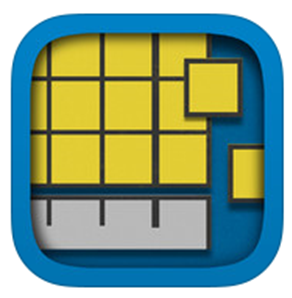








Love this Piltz! We are going to do this, but be strategic on what two numbers they represent. Then the next day after they post that they will go back into their post and add the 2-digit numbers together and re-post. Hint: no regrouping unless they are ready for it.
ReplyDelete