Thanks to my friend Mrs. Peel, this is my ABSOLUTE FAVORITE EVER Halloween story to read with students. It also might have something to do with this jaunty little song (I do a spot on impersonation of the Mummy) that goes along with the story.
At any rate, I love it, and so do kids! Using this story as the basis for some story comprehension makes this skill fun and engaging. Throwing in some good, FREE iPad apps doesn't hurt, either. Read on to find out about some of the activities we did in kindergarten and 1st grade this week using our interactive whiteboards, PicCollage Kids, Chatterpix Kids, Shadow Puppet Edu and (of course) Seesaw!
The images I'm using for these activities are from a resource I found on Teachers Pay Teachers. It is $4.75 for the unit. However, you could use any clipart that you find, or have students take photos directly from the book.
Interactive Whiteboard Retelling Activity
Google Drawing is a delightful little tool that's hidden in your Google Apps that is a super easy way to make interactive whiteboard activities for your students. Because it's not tied to a specific piece of software (like ActivInspire, Mimio Notebook, etc), it works on any interactive whiteboard or projector. I remade the storyhouse image that many of use to support students as they retell a story. Click below to download what I created, if you'd like.


In Google Drawing, I inserted this storyhouse image, then added screenshots of characters and events from the story. Students can drag the clipart into the correct places on the storyhouse to think through and retell the events of the story. Click below to get your own copy!
This is one of my favorite free apps! It's so fun and engaging, and has limitless possibilities. After reading the Big Pumpkin together, I printed the large character puppets from the resource above. Kindergartners were able to choose their favorite character, take a photo of it, and then use the Chatterpix Kids app to "make it talk" and tell why that was their favorite character from the story. When they were finished, they posted to Seesaw!
Shadow Puppet Edu: Story Retell
This is another wonderful, FREE app, made by the makers of Seesaw. So you know it's fantastic! After reading the Big Pumpkin, students worked in partners to take photos of images from the story, then retell the events. This app makes their words and photos into a presentation that's easily uploaded to Seesaw.
For this activity, I printed small versions of the clipart from the story. 1st graders then took photos of this clipart to add to their shadow puppet. You could have students do their own drawings, then take photos to add, or take photos from the book (this would work particularly well if it's a center activity where only a few children would need to access the book at one time).
PicCollage Kids: Beginning, Middle, End of Story
I use this app a lot, and it's another amazingly versatile FREE app that allows kids a lot of choice and creativity, so they love it. You could use this in any number of ways for reading comprehension strategies. Students could tell about characters, setting, problem, etc (like the storyhouse above). You could have them tell beginning, middle, and end of story. They could compare and contrast stories or characters. There is seriously SO MUCH YOU COULD DO HERE!
For this particular activity, students added photos of characters and events from the story, and then used the typing tools in PicCollage Kids to write about the events. We used a graphic organizer, set as the background of our Collage, to help guide what we would write about. To do this, I sent the graphic organizer below to students using Seesaw. We then followed the same method used in our I Am collages to save the image to our iPads and upload to Pic Collage Kids. We used clipart from the story, but, as mentioned above, you could have students draw their own, use the search tool to find their own, or take photos directly from the book.
This Pic Collage "cheat sheet" from Erintegration is an awesome helper if you or your students aren't familiar with the PicCollage app.

I hope that you'll find these activity ideas useful for your classroom! They can be adapted for any story. If you have an idea to share, please add it in the comments below!

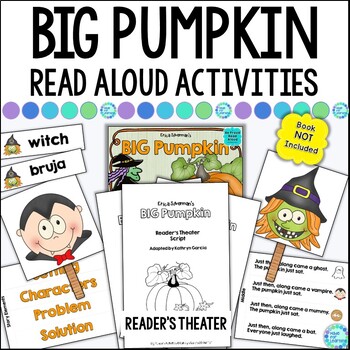







No comments:
Post a Comment