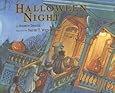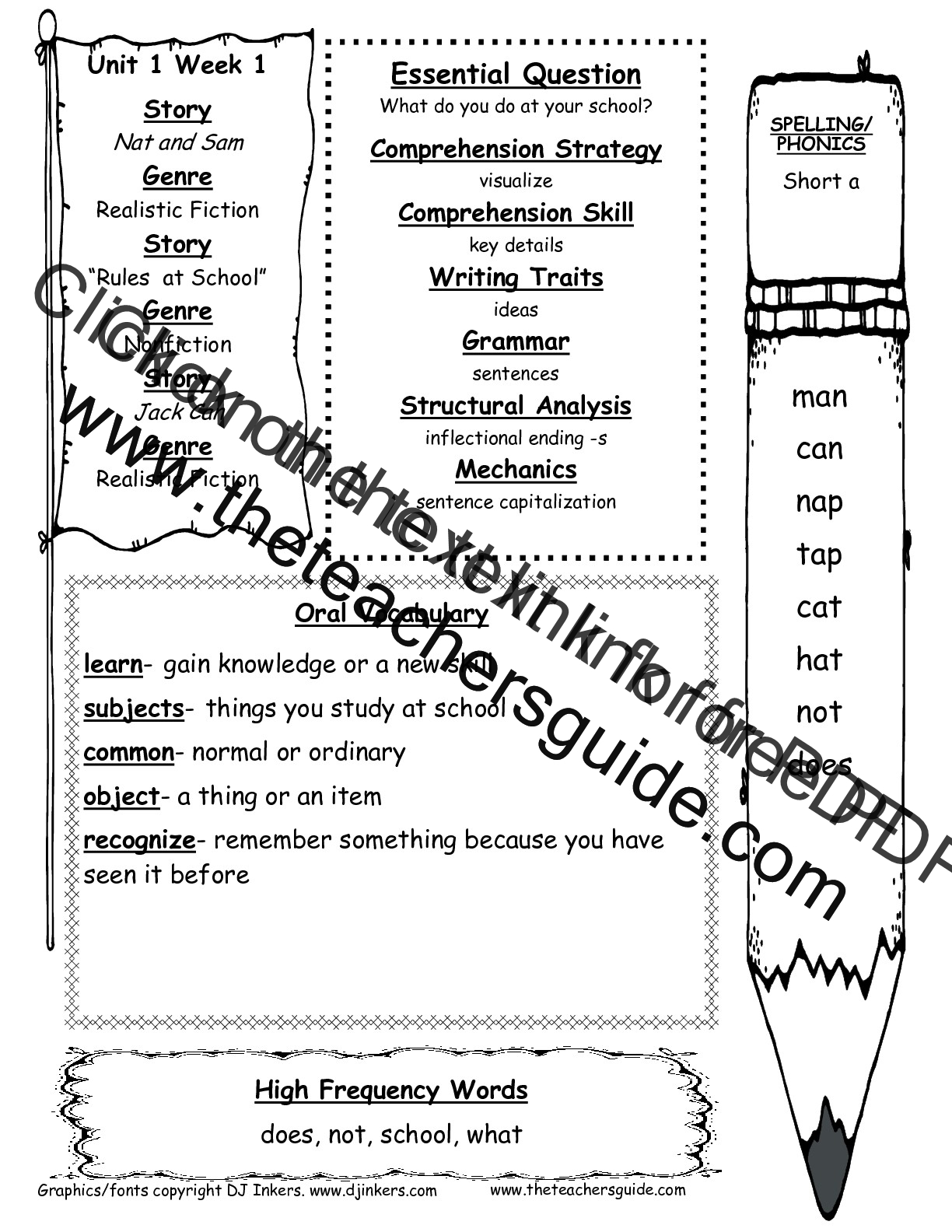Resources for Teachers & Students
▼
Monday, October 31, 2016
Breakout Edu with 1st Graders!
If you haven't heard of Breakout Edu, you should check it out! Ann has caught the Breakout bug and has been sharing this super engaging and exciting learning experience with many teachers and kids throughout the district. Kristie Martin and I decided we wanted to try to do the same thing with primary kiddos!
Interactive Writing on your Interactive Whiteboard
Here is another super easy example from Mrs. Elenbaas' kindergarten of using your interactive board or projector for interactive writing. Simply open a blank Mimio Notebook file (or ActivInspire flipchart, if you have a Promethean board) and insert a picture. Mrs. Elenbaas used Halloween-themed pictures like bats and spiders for her writing today. Then, have students use the Mimio pen as you would a marker on chart paper. So easy and is great to keep and print!
Sunday, October 30, 2016
Thursday, October 27, 2016
Pumpkin Project Using ArtHub and ChatterPix
I absolutely love this fun idea from 1st grade teacher Mrs. Peel. She used the step by step drawing directions at Art Hub. They then took photos of their drawings and used the app ChatterPix Kids to make them talk. After saving to the camera roll of their iPads, they could load to Seesaw to share. Great job, Mrs. Peel & 1st graders!
Monday, October 24, 2016
Wednesday, October 19, 2016
Bat Facts with PicCollage Kids
I love using the apps PicCollage Kids and Seesaw to have students publish facts that they've learned about a topic. Here are some examples from Mrs. Davey's 1st grade. They studied bats and then wrote "Bats can, Bats have, and Bats are" sentences about bats. We used the web search tool in PicCollage Kids to find images of bats.
Tuesday, October 18, 2016
Write About Halloween Costumes! Activity Using Draw with Us App
I really like the app Draw with Us ($2.99), particularly for the feature that lets students take a selfie of just their face. They can then use the drawing tools to add details to themselves. This is especially fun when writing about Halloween costumes. Today in Mrs. Westrope's first grade, we took selfies, then drew in our costumes using the drawing tools in Draw with Us. Students then added Halloween details like spooky owls, bats and candy using the stickers.
Monday, October 17, 2016
Computer Lab Favorites from Scholastic
This is an awesome resource for those of you looking for center ideas on computers, laptops or Chromebooks (and I know there are many of you in search of a solution for this)! Scholastic has put together a website with computer lab favorites that is sortable by grade band. Students can choose any of the 15-30 minute activities from the wheel above. Excellent, engaging activities for computer lab or center time. Thanks to Sara Malchow @smalchow for sharing this resource!
Sunday, October 16, 2016
Just Updated my Collection of Free Apps!
I updated my collection of "Free Apps I Would Put On Every K-2 iPad". Check it out here:
Keyboarding Resources
If you have access to computers, laptops or Chromebooks, an excellent activity at centers is to let your students practice keyboarding skills. I updated my Participate Learning collection with resources for teachers. I also put together a Symbaloo - this would be easy to allow students to access from a center and practice their keyboarding skills. Most websites on the Symbaloo are to typing games, but check out Typing Club or Typing.com (at the bottom of the Symbaloo) for leveled activities. I would recommend using a combination of both leveled activities and keyboarding games with your students.
Thursday, October 13, 2016
Mimio Interactive Writing Idea Using the Story Halloween Night
Mrs. Elenbaas was awesome enough to share this great interactive writing idea using the story Halloween Night by Arden Druce. This story is perfect for practicing can, said and quotation marks during interactive writing. She created a Mimio Notebook file with pictures. Students then use the pen to interactively write a sentence to go with each picture. An example on the witch page is to have students interactively write: "I can fly."
This activity could easily be moved from whole group interactive writing to an independent writing project, making a class book on paper or using an app like Book Creator. Each student could illustrate their own character and write an "I can ___" sentence about that character.
Thanks, Mrs. Elenbaas, for this great idea and for sharing your Mimio Notebook file with us! CLICK HERE to download and use in your own classroom.
Wednesday, October 12, 2016
Seesaw at Parent-Teacher Conferences
Parent-teacher conferences are a fantastic time to show your parents some work samples that have been posted into Seesaw by your students. Even if you have already invited parents to view their kiddos' work in Seesaw, showcasing this tool at conferences can be an awesome reminder about what they'll be able to discover by checking out their son or daughter's learning journal on a regular basis.
Big Pumpkin Activities using FREE iPad Apps!
Thanks to my friend Mrs. Peel, this is my ABSOLUTE FAVORITE EVER Halloween story to read with students. It also might have something to do with this jaunty little song (I do a spot on impersonation of the Mummy) that goes along with the story.
At any rate, I love it, and so do kids! Using this story as the basis for some story comprehension makes this skill fun and engaging. Throwing in some good, FREE iPad apps doesn't hurt, either. Read on to find out about some of the activities we did in kindergarten and 1st grade this week using our interactive whiteboards, PicCollage Kids, Chatterpix Kids, Shadow Puppet Edu and (of course) Seesaw!
Tuesday, October 11, 2016
Create Magic with Seesaw Class 11/10/16
I will be offering another Create Magic with Seesaw training on November 10th at 4:00pm at Lincoln Center. We will meet in class at Lincoln Center to discuss Seesaw basics, and then you will complete tasks in your classroom and post examples into Seesaw in order to complete your 3 OPI units. If you have questions about this class, please email me. Sign up for this course below:
FREE App for Fire Prevention Week: Sparky's Firehouse
The National Fire Prevention Association has a new FREE app that is perfect for National Fire Prevention Week. This fun and engaging app teaches students how to stay safe in case of a fire, and also incorporates math and literacy skills. Check it out by clicking below, and read a detailed description of the app on the Kids Activities Blog.
Monday, October 10, 2016
Technology in Learning Centers!
So many of us are lucky enough to have technology in our classrooms, but have a lot of questions about how to best implement these devices in centers. Technology in centers can be awesome, as students are on task, engaged, and (if you have headphones!) they're usually quiet, which is helpful for your small groups. However, the key to using technology during centers is to make sure what you are using is purposeful and meaningful. Don't just put them on an iPad or a computer to keep them busy - be intentional about what you are having them do.
Wonders on Your Mobile Devices
Thursday, October 6, 2016
McGraw-Hill Wonders Website for 1st Grade
Mrs. Risser shared this website with me - it's great for first grade teachers. Gives a quick snapshot of Wonders content for each week of each unit. Click the image above to check it out!
Wednesday, October 5, 2016
Create Magic with Seesaw!
October 13th at 4:00pm, join me to learn how to create magic in your classroom with Seesaw! This 3 hour course will consist of half in-seat time, and half do-in-your-classroom time. You'll be required to complete learning tasks and submit evidence of completion using Seesaw. Course is available for OPI and step-up. Sign up below!
#coffeeEDUMT Starting in November!
Check out this awesome PD opportunity offered by two BPS superstars!
You're welcome to come and go to the dates you can make, but by attending all 5 sessions you can earn OPI and step up (for BPS teachers).
Sign up here:
goo.gl/forms/SOWkGRU8ejUOR7f72
Important Details:
You're welcome to come and go to the dates you can make, but by attending all 5 sessions you can earn OPI and step up (for BPS teachers).
Sign up here:
goo.gl/forms/SOWkGRU8ejUOR7f72
Important Details:
CoffeeEDUMT
Dates: Third Thursdays Nov. 18, Dec. 15, Jan. 19, Feb. 16 and March 16
Time: 4:30-5:30pm
Location: MoAv Coffee at 2501 Montana Avenue
ALL educators are welcome. Share, share, share!
Questions? Contact Mattie Walton or Caitilin Dimock
Feltboard & Seesaw Sight Word Awesomeness!
One of my favorite apps is the Feltboard app ($2.99), because it is so fun to use, as well as versatile! Last week we used in Mrs. Johnson's first grade to make Venn Diagrams of a story they had read. Today in Mrs. Davey's first grade, we used it to build sight words. Once we put the words into Seesaw, students can use the RECORD WHILE DRAWING (the red circle in the lethand corner of the drawing tool) tool to underline each word and read it. This is great practice with sight words or making words. After practicing whole group a few times, this would be an awesome center activity.
Tuesday, October 4, 2016
Scarecrow Directed Drawing in Seesaw!
I love using directed drawing activities to introduce the Drawing tool in Seesaw. It allows you to guide students through using the tool the first time, showing them how to change colors, pen thickness, erase, etc. Today in Mrs. Erickson's first grade we used a free scarecrow directed drawing activity from First Grade and Blue Skies.
The drawings turned out absolutely adorable, and it was a lesson in perseverance as they struggled to make it look "just right". :) They then added the sentence "I see a scarecrow." and recorded their voices. They turned out so cute, I had to share a couple examples!
The drawings turned out absolutely adorable, and it was a lesson in perseverance as they struggled to make it look "just right". :) They then added the sentence "I see a scarecrow." and recorded their voices. They turned out so cute, I had to share a couple examples!
iPad Math Journals in Kindergarten by Kristi Meeuwse
One of my absolute favorite teachers to follow and gather ideas from is Dr. Kristie Meeuwse, a kindergarten teacher and Apple Distinguished Educator. She has so many wonderful ideas for meaningfully using iPads in her classroom. Math journals in my kindergarten classroom were inspired by her, and her latest blog post talks about how she uses them in her classroom. It's definitely worth a read and has some great examples. She uses the app Book Creator ($4.99 but worth it) to make her journals.
Monday, October 3, 2016
Sight Word Books Using Interactive Writing on Mimio & Book Creator App!
Did you know that you can use your interactive whiteboard or projector for interactive writing? It is so easy! The kids love it and you can save yourself some chart paper. The files are also printable, so after you finish an interactive writing project you can print, laminate, bind and place in your reading center! Keep reading to see some awesome examples from Mrs. Elenbaas' kindergarten classroom.