Click the image to view larger.
Resources for Teachers & Students
Sunday, December 20, 2020
Saturday, December 12, 2020
Saturday, December 5, 2020
Saturday, November 28, 2020
Friday, November 20, 2020
Sunday, November 15, 2020
Saturday, November 7, 2020
Monday, November 2, 2020
Family Likes in Seesaw
This is a random little tidbit, but Mrs. Waller, who is teaching remote first grade and is also a mom, mentioned that she couldn't "like" ❤ her son's posts in Seesaw this year. We noticed that by default, that setting is OFF (for both students AND families). If you want your families to be able to like their child's posts, go to your Class Settings 🔧, scroll to "Families", choose "Family Likes, Comments & Shares" and toggle "Enable family likes" ON.
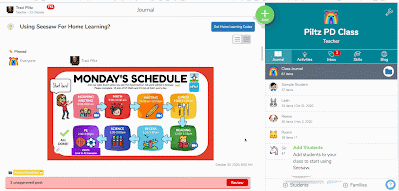
Saturday, October 31, 2020
Wednesday, October 28, 2020
WriteReader for Remote Learning with First Graders
I loved having the opportunity to write about one of my favorite digital writing tools, WriteReader, for their blog! Check out the post I wrote here, and learn more about how we use WriteReader for writing in remote first grade.
Saturday, October 24, 2020
Saturday, October 17, 2020
Saturday, October 10, 2020
Friday, October 9, 2020
Share Your iPad to Your MacBook Via Quick Time
I often want to share my iPad to my Mac so I can display what I'm doing on the iPad to my students. There are many ways to do this, including using Reflector (which I love because it's wireless), but the most consistent way I have found is using this QuickTime trick.
1. Plug your iPad into your Mac using the charging cord for your iPad
2. "Trust" the computer from your iPad
3. Open QuickTime on your Mac
4. Click File > New Movie Recording
5. The recording will default to the FaceTime camera on your iPad. You need to click on the teeny tiny little arrow and choose your iPad from the camera list:

Saturday, October 3, 2020
Saturday, September 26, 2020
Saturday, September 19, 2020
Saturday, September 12, 2020
Saturday, September 5, 2020
Sunday, August 30, 2020
Tuesday, August 25, 2020
K-2 Distance Learning
Tuesday, August 11, 2020
Thursday, June 25, 2020
KQED Blog Post: Tips on Surviving Remote Teaching
Friday, June 19, 2020
Seesaw Learning Opportunities
Thursday, May 28, 2020
Online Learning Opportunities
Saturday, May 23, 2020
Wednesday, May 20, 2020
Sunday, May 17, 2020
Wednesday, May 13, 2020
Computer Science Workshops this June!

I will be offering Code.org Compute Science workshops this summer. As of now, I plan to hold these workshops virtually. You can find more information and register for free at bit.ly/CSJune17 for CS Fundamentals and bit.ly/DDJune18 for the Deep Dive workshop. These workshops will cover the Code.org Fundamentals curriculum, as well as time to explore PBS Kids Scratch Jr. lessons & app.
Sunday, May 10, 2020
Sunday, May 3, 2020
Saturday, April 25, 2020
Saturday, April 18, 2020
Wednesday, April 15, 2020
PBS Media Literacy Certified Educator
Sunday, April 12, 2020
Friday, April 10, 2020
Seesaw Certified Educator
Saturday, April 4, 2020
Thursday, April 2, 2020
How to Check if Your iPad Mic is Turned On
Monday, March 30, 2020
Student Activity Reports in Seesaw for Schools
Seesaw info for Specialists & Co-Teachers
Seesaw has a great article with things specialists should consider when setting up classes or deciding if they should be co-teachers. You can also read more below:
Sunday, March 29, 2020
Friday, March 27, 2020
My Fave Home Learning Apps for K-2
Wednesday, March 25, 2020
Kindergarten Calendar Example from Ben Cogswell
Saturday, March 21, 2020
Thursday, March 19, 2020
Network Blocking Seesaw


Clearing cache/cookies in Chrome seems to be helping this issue. Click on your Chrome Settings, then Clear Browsing History. Check the boxes for clearing cookies and cache. There's a quick video below:
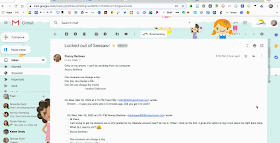
Wednesday, March 18, 2020
Kris Szajner's Remote Learning Activity Ideas for Seesaw
READING
MATH
SCIENCE
Epic! Remote Access for Families
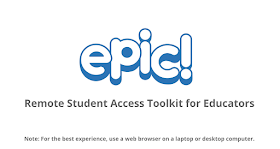
Tuesday, March 17, 2020
Home Learning Fliprid
Monday, March 16, 2020
Accessing Seesaw at Home for Our Students and Families
- If you've been using Clever badges to login, you CAN send home the badges (copy and paste each student's badge into a separate Seesaw Family message for each student, or via email, Remind, etc).
- All students can also access Clever using their email address. Even if they don't use their email address in class, you can give parents information so they can help their kids login. Each student's email is firstname.lastname@billingsstudents.org and their password is their student ID number with 000 in front of it. (Most of them know their ID numbers from using iRead or something like that).
- If students will be using iPads at home, they'll probably want the Clever app installed on their iPads (just like at school). They'll also need the ST Math app if they're using ST Math. There is a good printable with parent instructions here.
- ST Math app for iOS
- ST Math app in Google Play Store
- There is more information on using Clever on our website here.
Most Seesaw for Schools classes were created using Clever, and kids will see Seesaw in their dashboard. If your class wasn't created using Clever/PowerSchool, Seesaw will NOT be shown as an option in your students' Clever dashboards. We can't add it, I'm sorry! In that case, you'll want your students to either login using Google or using the Remote Learning Codes (if your kids are used to logging in via QR codes).
I have created a couple of quick videos regarding questions I'm seeing frequently regarding Seesaw and remote learning. I will continue to add them to this Flipgrid as I make them. Also, stay tuned as I will be posting "office hours" when teachers will be able to reach me via Google Hangout each day if they need any support or have questions. I believe Sarah, Shelly and the curriculum coaches will be doing the same, we are just waiting for directives from the district about times, etc.
Sunday, March 15, 2020
Saturday, March 14, 2020
Weekly Tech-y News March 16th-20th
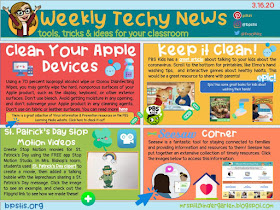
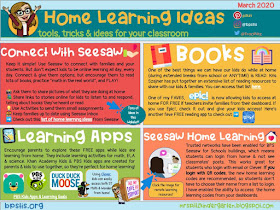
Click the images to view larger. Visit this Flipgrid for a tutorial on the Stop Motion videos for St. Patrick's Day!






































