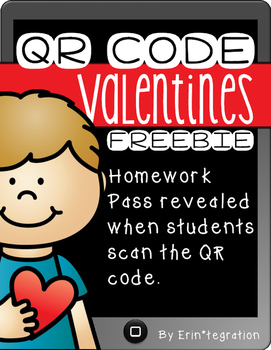Resources for Teachers & Students
▼
Friday, February 26, 2016
Thursday, February 18, 2016
iPad workshop March 9th 3:00-5:00pm
My next workshop will be held on March 9th from 3:00-5:00pm at Lincoln Center. As always, it is geared toward primary teachers but all are welcome. OPI and step up available. Fill out the form below to attend.
A Balanced Classroom + Twitter Challenge!
It was terrific to be able to spend the day with Mrs. V and her kiddos, watching how she seamlessly integrates technology into her teaching with a balance of no-tech and tech-rich activities. I really love this particular example:
She is using Lucy Calkins' writing units, and the students are currently writing opinion pieces using collections of items they each brought from home. Today, Mrs. V modeled how to line up their collections in order of how much they like each item, then use their iPads to take a picture and import to Explain Everything to make a screencast recording of which was their favorite and why (this could also be done using the drawing tool in Seesaw, if you're using Seesaw). They then uploaded the Explain Everything videos to their Easy Blogs.
The students had writing portfolios where they had begun writing about the favorite piece of their collection, telling why. After their draft was written, they typed their words into Easy Blog to accompany their videos. A wonderful blend of digital and analog learning, creating and sharing!
A question I am asked OFTEN is whether or not my kindergartners still wrote on paper, in journals, notebooks, etc, or if they did all of their writing digitally. The answer to that is ... OF COURSE they still wrote with traditional pen and paper. I truly feel that it is a balance of activities that make a truly rich learning environment. I really love this article from the Technology in Early Childhood blog. She speaks to the importance of utilizing developmentally appropriate practices and tools with young students. I also love this blog post by Erin Flanagan about ways to use iPads in collaborative, creative ways that limit that "just sitting in front of a screen and swiping" time.
One last thing from Mrs. Vradenburg's room that I thought was so super cool! She partnered with Jessica Anderson's class from Powell County High School, and one of Ms. Anderson's students created and built this sound booth for Mrs. V's students! When they were ready to record their Explain Everything screencasts, they had the option of using the soundbooth to limit background noise and make their recordings easier to hear.
Mrs. Vradenburg had obviously set some good expectations for use of the room, taking turns, what to do while you're waiting, etc, and I didn't see any problems at all as they used it today. Because each student was working independently on their writing project, they were all working at their own pace. This meant that not all of them were ready to record at the exact same time, and limited to the number of students trying to use it at once. Super cool idea and what a great collaborative project with Ms. Anderson's class!
I met Nikki through #MTEdChat and have learned so much from her! We also loved letting our students connect through Twitter and Kidblog last year. The BPS Twitter Challenge is starting soon - this is an awesome time to learn about using Twitter as a professional learning tool, and develop a professional learning network of your own! I absolutely LOVE using Twitter for classroom ideas and inspiration. I hope you'll give the Twitter Challenge a try! Sign up using the form below. And remember, you can get OPI renewal units and step-up, if you fill out the proper paperwork. Wahoo!
Research + Chatterpix!
A tool I love using for research is the YouTube Kids app. When provided with proper search parameters, it allows young students to take control of the research they are conducting, and make choices as to the sources they are using. Today, we used it in Mr. Anderson's first grade, as a part of their biographies unit. We decided to begin by having all of the students research and share about the same person, and we chose Martin Luther King, Jr. The students used the YouTube Kids app to search for videos about MLK - and one of them blew my mind by suggesting they use the microphone tool to speak (instead of type) the name of the person they were searching for. Um, yes! Brilliant! #whydidntIthinkofthat #notsmarterthanafirstgrader
It is really important to use headphones during this part, or you might lose your mind! :) We gave them about 10-15 minutes to choose some MLK videos to watch. I showed them how to look at video length and recommended they choose shorter videos to gain more information in a smaller time period. As they watched, they used their whiteboards to take notes of the information they were learning.
It is really important to use headphones during this part, or you might lose your mind! :) We gave them about 10-15 minutes to choose some MLK videos to watch. I showed them how to look at video length and recommended they choose shorter videos to gain more information in a smaller time period. As they watched, they used their whiteboards to take notes of the information they were learning.
After they watched the videos, they were invited back to carpet, where I demonstrated how they would share the information they learned. We used Feltboard to create MLK characters (this was just a quick way to do it, you could also have them take photos of artwork they'd made, take a screenshot from one of the YouTube videos, draw using a drawing app, or take a photo of a book that MLK was in). They saved their Feltboard characters to the camera rolls, then opened ChatterPix Kids, uploaded the Feltboard MLK, and used the microphone to make their character talk and tell the facts they had learned from the videos.
The students then saved the videos to their iPads and uploaded to Seesaw (I love how easy this is becoming for them to do independently!) They turned out so great. Here are a couple examples:
Apparently MLK was a huge spaghetti fan? LOL :)
Another ChatterPix project we did in first grade was making habitats. Students chose an animal, then used Feltboard to create a picture with the animal and items found in that animal's habitat. We saved those pictures to the camera roll, then uploaded to ChatterPix and the students made the animals talk and share about their habitats. They really turned out cool! This is such a fun and versatile app!
Tuesday, February 16, 2016
President's Day Chatterpix from Mrs. Bishop's Class
These turned out so cute! Mrs. Bishop had her kindergartners take screenshots of George Washington and Abraham Lincoln from their Scholastic magazines, then use Chatterpix to have the presidents talk and share information they learned. They turned out so great!
Monday, February 15, 2016
President's Day Ideas from Mrs. Jump's Class
Love these great ideas from Mrs. Jump's room ... look how she projects an interactive writing piece on her interactive whiteboard so the kids can write on the board! Love it! Click below to read her full blog post, and download a George Washington emergent reader freebie.
Friday, February 12, 2016
Using iPads for Differentiation or Extending Students in Your Classroom
A quick video, talking about using technology as a tool for differentiating in your classroom. Focus on apps or tech tools that are creation-based, so students can work at their ability levels and make choices in their learning. My favorites for differentiation/extension are highlighted in the video, and in this Participate Learning Collection.
Thursday, February 11, 2016
iPad Workshop 2/17/16 3:00-5:00pm
Sign up if you're interested! There is OPI credit available. Email piltzt@billingsschools.org with any questions.
Wednesday, February 10, 2016
Smilebox
I absolutely love the Hallmark tool Smilebox for making quick, easy and super cute slideshows of classroom events. For years, I paid a monthly subscription fee to use Smilebox, but it was worth it because they are seriously so great and easy to share with parents. However, at the end of last year I discovered a Teacher's Toolbox on the Smilebox site. You can apply for a free teacher account! It's kind of hard to find on their site, so to view the application page CLICK HERE. When I filled mine out, I got an email a few days later letting me know I was accepted, and then received information on downloading and accessing Smilebox.
Let me know if you have any questions! And here is an example from my classroom at the end of last year!
Let me know if you have any questions! And here is an example from my classroom at the end of last year!
Monday, February 8, 2016
Tech Icon Posters
So, I know I'm a nerd, but I am absolutely in love with these alphabet posters created by Erin Flanagan! There are GAFE and iPad posters available for purchase ($3) from her TpT store, Erintegration. (Seriously, that's clever, right?) I think they are such an awesome way to promote digital literacy in your classroom, and familiarize your students with the icons and logos they'll be using consistently when working with technology.
P.S. They come in different fonts, for those of you who are cursive and D'Nealian kind of folks!
LOVE-ly Ways to Integrate Tech into Valentine's Day!
I read this awesome blog post by Erin Flanagan, where she presents TONS of awesome ideas for integrating technology for Valentine's Day-themed projects. She has some great resources in her Teachers Pay Teachers store to make this quick and easy for you.
Another awesome site to visit is Technology Rocks. Seriously. She always creates amazing collections of games, resources, online books, etc. for special holidays. CLICK HERE to view her Valentine's Day collection.
There are so many great ideas on Pinterest for incorporating Valentine's Day with STEM learning. Here is my Pinterest board with some ideas. I would recommend that once students complete these ideas, you could use an app like Seesaw to have students take a picture, then write and record their thinking and conclusions about this project. Have I mentioned that I LOVE Seesaw?! Ha!
On of my favorite Valentine's Day activities in my classroom was making a book out of their valentines. I found this idea in Deanna Jump's Valentine's Day Math and Literacy Fun pack.
Students sort their valentines (by superhero, princesses, cartoon characters, cars & trucks, etc) and then paste onto different pages of a paper book. My students always loved this, and it was a great way to use those valentines for a fun sorting activity. If you want to "tech it up a notch", I think it would be fun to have kids sort their valentines, then take pictures using an iPad and upload to Seesaw, Book Creator or a similar tool to share their valentine collections!
I also love Erin's FREE QR Code Valentine freebies. Click the image below to download your own copy. Super cute and fun idea!
She mentions letting students create valentines using Haiku Deck - you could also use your Google Apps for this. Maybe a Google Drawing (have image options in the gray space for them to drag in), or use Google Slides to make a Valentine's Day card or class ebook. Or use Book Creator, one of my fave apps! (Full version is $4.99, but the free version will work for this!) We'll be making some valentines in K-2 this week, using Feltboard and/or Pic Collage Kids, then uploading to Seesaw for words and audio. I think their families will love seeing their special valentines! I will add examples when they're finished.
Inspired by her post, I created a collection of resources on Participate Learning that contains ideas and tools for Valentine's Day. Let me know if you have ideas to add!
Another awesome site to visit is Technology Rocks. Seriously. She always creates amazing collections of games, resources, online books, etc. for special holidays. CLICK HERE to view her Valentine's Day collection.
There are so many great ideas on Pinterest for incorporating Valentine's Day with STEM learning. Here is my Pinterest board with some ideas. I would recommend that once students complete these ideas, you could use an app like Seesaw to have students take a picture, then write and record their thinking and conclusions about this project. Have I mentioned that I LOVE Seesaw?! Ha!
On of my favorite Valentine's Day activities in my classroom was making a book out of their valentines. I found this idea in Deanna Jump's Valentine's Day Math and Literacy Fun pack.
Students sort their valentines (by superhero, princesses, cartoon characters, cars & trucks, etc) and then paste onto different pages of a paper book. My students always loved this, and it was a great way to use those valentines for a fun sorting activity. If you want to "tech it up a notch", I think it would be fun to have kids sort their valentines, then take pictures using an iPad and upload to Seesaw, Book Creator or a similar tool to share their valentine collections!
I also love Erin's FREE QR Code Valentine freebies. Click the image below to download your own copy. Super cute and fun idea!
Happy Valentine's Day, friends!
Participate Learning Collection - Apps I like to Smash with Seesaw
I'll be presenting at NCCE 2016 in Seattle about Seesaw. Here are the apps I'll show how to smash with Seesaw!
Thursday, February 4, 2016
Math Learning Center FREE Web Apps
I just discovered that my FAVORITE free math apps for the iPad are also available as free web apps, so students can use on Chromebooks or computers. This is so cool! You can view their whole list of apps here. I put all of the web apps into a Symbaloo webmix, so your students could easily access each of the tools. Click the image below to view the webmix and add to your own Symbaloo collection.
I loved using these tools in my kindergarten class! I assigned students a job using one of the apps, and they could take screenshots of their finished work to upload to Kidblog, Seesaw, Book Creator, or another tool where they could explain and share their learning.
Be Purposeful About Tech Integration!
Great article by Jennifer Orr about using technology in meaningful ways in your classroom.
100th Day + Draw with Us
Just had to share these super cute 100th day projects from Mrs. Westrope's and Mrs. Lang's first grade classes. Mrs. Westrope's students used the app Draw with Us ($2.99) to make "100 year old" pictures of themselves, then uploaded to Seesaw and added writing and recording. ADORABLE!
Tuesday, February 2, 2016
Happy Groundhog Day!
Wahoo! Phil predicts an early spring! A couple of Groundhog Day ideas we have been using in classrooms:
- Use Chatterpix Kids to have students take a picture of a groundhog art project they've done (or have them draw a groundhog using an app like Doodle Buddy and save it to the iPad camera roll). Then have them make the image "talk" to share their Groundhog Day predictions or facts they've learned about groundhogs.
- Use the backchannel Today's Meet to have students make their Groundhog Day predictions. I set up a room, then make a QR code for students to scan and easily enter the room from their iPads.
- Use any drawing app to have students draw a Groundhog Day picture (emphasizing an understanding of cloudy sky = no shadow and sunny sky = shadow), then post to Seesaw and have students write and tell about their picture.
- The app Draw & Tell ($1.99) has stickers - there isn't a groundhog, but there is a beaver. I pretend this is a groundhog and have my students make math story problems using the "groundhog" sticker. They can draw equations and record their voices, then export the videos to Seesaw!