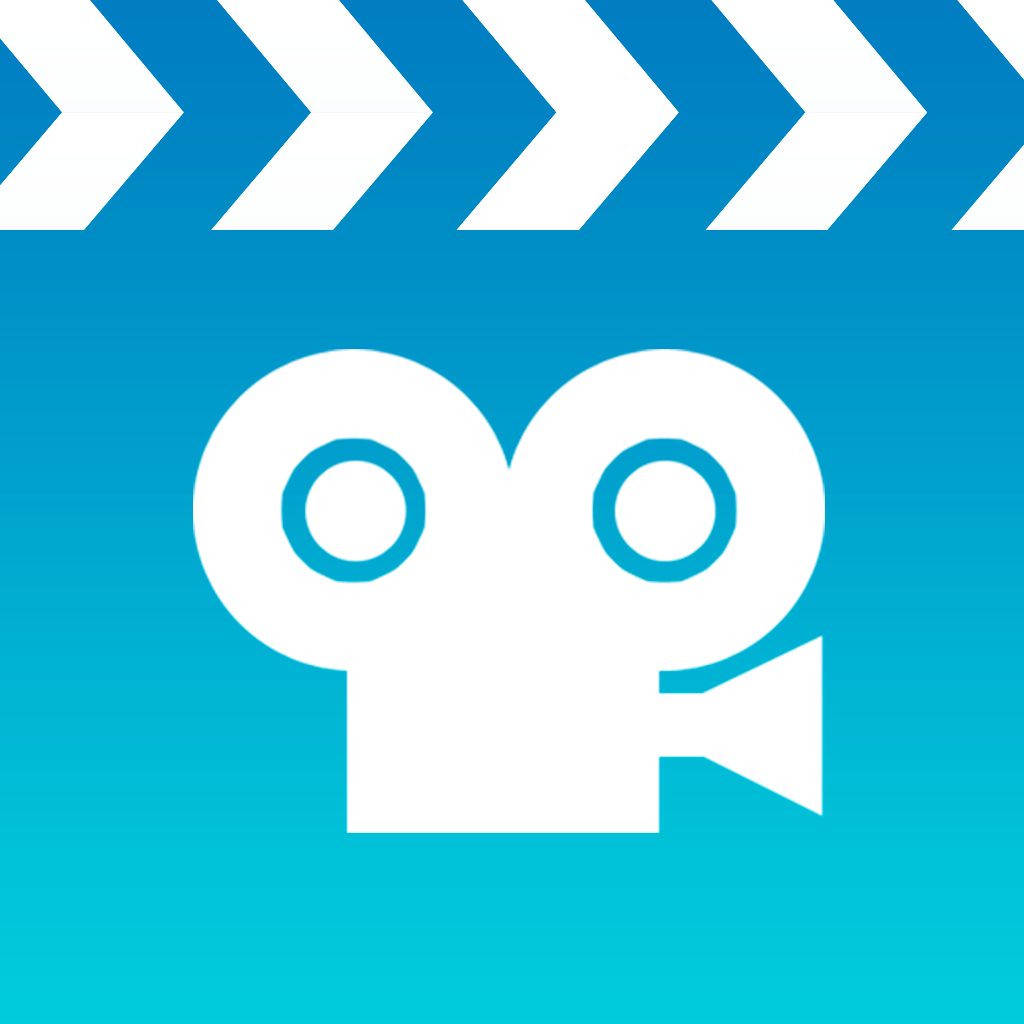REMEMBER: If you are a PLTW school, the district has purchased a Reflector 2 license for you already! You should be able to download by accessing Self Service on your computer - let me know if you have trouble, or ask your school tech!
Resources for Teachers & Students
▼
Monday, November 30, 2015
Cyber Monday Sale on Reflector 2!
Anyone who needs to get the update to Reflector, Reflector 2, today is your day! There is a 30% off sale for Cyber Monday. Click the image below for details. This makes Reflector 2 $10.49 for a single license, and $44.09 for a 5-pack.
Math Antics - free videos!
During Geek in the House at Bitterroot today, I learned of a cool tool from Mr. White called Math Antics. This site has a paid subscription fee for exercises and activities, but they offer many fun, engaging videos for free. Looks like it's geared more toward intermediate and middle school grades, but definitely worth checking out!
Friday, November 20, 2015
New App: Make a Scene Christmas
Brrr! Snow is finally here ... and Christmas is just around the corner. I wanted to share a new app discovery: Make a Scene: Christmas. This app is $2.99, but has a lot of possibility! I think it would be incredibly engaging for students to be able to use this app to create Christmas-themed drawings and illustrations that they could then load into a portfolio app like Seesaw, or any other app where they could write about their illustration. It could also be really fun for students to use while creating or solving math problems. As I use this app in classrooms, I will share ideas for meaningfully integrating it into your curriculum!
Wednesday, November 18, 2015
Building Words Using the Stop Motion App
Stop Motion is a really fun free app that allows students to create their own stop motion videos. There are so many applications for this app! I previously shared an activity from Mrs. Bishop's kindergarten where the students made videos showing numerals and the correct number of counters beside each number.
Yesterday I worked with Mrs. Davey's first grade to make videos of them building CVC words using the app. Mrs. Caskey already had the following supplies that we could borrow, which were super helpful for this activity:
1) tag board cut into squares so the students had a work mat
2) baggies of letters (these could be cardboard letters, magnetic letters, etc)
3) a piece of paper in each baggie showing students which letters they will use and which words they will build (see example photo below)
Mrs. Caskey has students use a JuStand to hold the camera steady for the photos. We had students work in partners, with one person acting as the photographer and one person moving the letters onto the board. With each word, they were to switch jobs.
Mrs. Davey and I introduced this activity using the Reflector app and showing them an example. It is important to stress the following:
1) Picture taker, wait for your partner's hand to move before taking the photo
2) TAKE LOTS OF PHOTOS - the more pictures, the better your movie will be!
3) Once you have built a word, take 5 photos of that word before making the next word
The other thing that was difficult is that they didn't have to "restart" each time they made a word. For example, if the first word was cat and the next word was bat, the students should only have to move out the letter "c" and replace with "b". The next word might be bit, so students would only have to move out the "a" and replace with an "i". Get it?!
If you have questions about this, or would like me to come help you get started, please let me know. tracipiltz.youcanbook.me It was a really fun activity that the students LOVED. Great for cooperation and communication skills! These videos could then easily be saved to the iPad camera roll and shared out using the students' digital portfolio, Seesaw. Wahoo!
Here are some examples: (PLEASE NOTE: They are not perfect! That's okay!! Don't be afraid to try something new!)
Yesterday I worked with Mrs. Davey's first grade to make videos of them building CVC words using the app. Mrs. Caskey already had the following supplies that we could borrow, which were super helpful for this activity:
1) tag board cut into squares so the students had a work mat
2) baggies of letters (these could be cardboard letters, magnetic letters, etc)
3) a piece of paper in each baggie showing students which letters they will use and which words they will build (see example photo below)
Mrs. Caskey has students use a JuStand to hold the camera steady for the photos. We had students work in partners, with one person acting as the photographer and one person moving the letters onto the board. With each word, they were to switch jobs.
Mrs. Davey and I introduced this activity using the Reflector app and showing them an example. It is important to stress the following:
1) Picture taker, wait for your partner's hand to move before taking the photo
2) TAKE LOTS OF PHOTOS - the more pictures, the better your movie will be!
3) Once you have built a word, take 5 photos of that word before making the next word
The other thing that was difficult is that they didn't have to "restart" each time they made a word. For example, if the first word was cat and the next word was bat, the students should only have to move out the letter "c" and replace with "b". The next word might be bit, so students would only have to move out the "a" and replace with an "i". Get it?!
If you have questions about this, or would like me to come help you get started, please let me know. tracipiltz.youcanbook.me It was a really fun activity that the students LOVED. Great for cooperation and communication skills! These videos could then easily be saved to the iPad camera roll and shared out using the students' digital portfolio, Seesaw. Wahoo!
Here are some examples: (PLEASE NOTE: They are not perfect! That's okay!! Don't be afraid to try something new!)
Responding with the Backchannel
I absolutely love reading Kristi Meeuwse's blog and getting ideas from her 1:1 kindergarten classroom. Basically, anything she posts, I will try! So when she wrote about using the backchannel in kindergarten, I was interested. I had no idea what a backchannel is (to be honest, I'm still not 100% sure, LOL) but I loved the concept of giving all students a voice by letting them contribute and respond to a question using this tool.
So, I called (okay, texted) my BFF Mrs. Bishop and asked if she'd mind letting me into her classroom to come try this. How could she say "no"?! :)
I decided to begin using this tool by "interactive typing" (This is a thing. I'm sure of it.) the question together, and making sure it had a "yes" or "no" answer. In kindergarten, many times we would take surveys, where we would interactive write a question on chart paper, and the kids would then share the pen to record their answers. In my mind, this backchannel could be used in the same way, but would allow students to respond digitally, as well as free up that class time taken when each student has to take a turn with the pen. They could respond all at once using 1:1 devices or a lab, or respond throughout the day when there was time. I would not do this ALL the time - I am not saying don't EVER write these on chart paper ever again. Just saying, it could be a good way to "switch it up" and introduce a new way of doing something every now and then.
I also love the potential toward moving to "meatier" questions as students can write and type more, as well as letting students create their own surveys (they write the questions) that their friends can answer.
I used the tool Mrs. Meeuwse used in her classroom, Today's Meet. It's free and really easy to use. Once I created the room, I used the URL to make a QR code. When we used it in Mrs. Bishop's class, I reflected my iPad, and together we typed the question "Do you like pumpkin pie?" The students then scanned the QR code to enter the room, then all they had to type was their names and their answer ("yes" or "no"). Super easy and cool! Let me know what you think and how you could see using this tool in your own classroom!
So, I called (okay, texted) my BFF Mrs. Bishop and asked if she'd mind letting me into her classroom to come try this. How could she say "no"?! :)
I decided to begin using this tool by "interactive typing" (This is a thing. I'm sure of it.) the question together, and making sure it had a "yes" or "no" answer. In kindergarten, many times we would take surveys, where we would interactive write a question on chart paper, and the kids would then share the pen to record their answers. In my mind, this backchannel could be used in the same way, but would allow students to respond digitally, as well as free up that class time taken when each student has to take a turn with the pen. They could respond all at once using 1:1 devices or a lab, or respond throughout the day when there was time. I would not do this ALL the time - I am not saying don't EVER write these on chart paper ever again. Just saying, it could be a good way to "switch it up" and introduce a new way of doing something every now and then.
I also love the potential toward moving to "meatier" questions as students can write and type more, as well as letting students create their own surveys (they write the questions) that their friends can answer.
I used the tool Mrs. Meeuwse used in her classroom, Today's Meet. It's free and really easy to use. Once I created the room, I used the URL to make a QR code. When we used it in Mrs. Bishop's class, I reflected my iPad, and together we typed the question "Do you like pumpkin pie?" The students then scanned the QR code to enter the room, then all they had to type was their names and their answer ("yes" or "no"). Super easy and cool! Let me know what you think and how you could see using this tool in your own classroom!
Tuesday, November 17, 2015
Digitizing Books with Adobe Voice
I tried my first digital book today using the free app Adobe Voice. This worked great, I just need to work on my photo taking (I think next time I will use a JuStand) and timing (so the photos have time to zoom out after I read the page and the kids can see the words). Otherwise, this app worked really easily for digitizing a favorite classroom story that could be shown to students whole group, or read during center time.
I also created a QR code for the book, so students could scan from a device to hear the story read to them. If you'd like help creating your own digital books, let me know! tracipiltz.youcanbook.me
I also created a QR code for the book, so students could scan from a device to hear the story read to them. If you'd like help creating your own digital books, let me know! tracipiltz.youcanbook.me
Friday, November 13, 2015
Coding in the Classroom
Why teach your kids to code? Why the heck not?! Coding is an awesome way to teach critical thinking and problem solving skills. Jobs involving coding also rank very high on the list of Best Jobs of 2015, and this number is expected to grow. Becoming fluent in the language of code will allow students to pursue jobs in a fast-growing and well-paying field. Plus ... it can be really fun!
Code.org is an awesome resource for any teacher wanting to get started in this field. I introduced my kindergartners to coding by using the free apps Kodable and Daisy the Dinosaur. Many of my kids absolutely loved this activity, and when they had "Free App Friday" time, they would always choose to practice coding with one of these apps. Some of them became "experts" (definitely beyond my skill level, LOL) and would help one another when they got into trickier coding scenarios.
I absolutely love this article by Kristi Meeuwse about coding in kindergarten. She gives some awesome examples and even shows how her kids code "offline", like this image below.
Edudemic has a great article about coding in the classroom, along with some videos ad resources. Click here to read Coding in the Classroom: 16 Top Resources. Hour of Code happens during the week of December 7-13th, and I would encourage you to take this time to let your kids (and yourself!) dabble in some coding. You may find that you and your kids love it, and that it will allow some of your kids to really shine!
Edudemic has a great article about coding in the classroom, along with some videos ad resources. Click here to read Coding in the Classroom: 16 Top Resources. Hour of Code happens during the week of December 7-13th, and I would encourage you to take this time to let your kids (and yourself!) dabble in some coding. You may find that you and your kids love it, and that it will allow some of your kids to really shine!
Wednesday, November 11, 2015
Attention K-3 Teachers: Book Creator Workshop for iPads
My goal is to host a workshop each month that will allow teachers to explore a particular app or tool in depth. Each workshop will be two hours long from 3:00-5:00pm, which will allow teachers to collect OPI credit. The workshops will be geared towards K-3 teachers and examples will be from primary classrooms. Intermediate teachers are more than welcome to join us after their kids are dismissed (you just won't be able to collect OPI credit, as you won't be present for two hours). If you can't stay until 5:00pm you are still welcome to come and work - you just won't be able to collect OPI credit.
The first workshop will be about the app Book Creator. It will be held on Wednesday, December 9th from 3-5pm at Lincoln Center, room 301. Teachers will learn how to use this app for both student-created eBooks and teacher-created eBooks, and learn how to share their creations. Come with an iPad! You can download a free version of Book Creator to try it out. The full version is $4.99.
If you have any questions, please email piltzt@billingsschools.org. To sign up, complete the form below:
Tuesday, November 10, 2015
WonderBox
Really excited about this new app I discovered called WonderBox. This app is completely FREE and allows students to learn, explore and create, focusing on science, music, geography & design topics. The Edu version is "in the works", so I am currently exploring by using at home with my son and daughter. So far I am really impressed and anxious to see what the Edu version might entail.
The app gives kids options of topics, and then activities within each topic that they can accomplish. It is highly interactive, informative, and engaging, and provides students with a toolbox for creating and safely sharing what they're learning. Click the image below to check it out:
The app gives kids options of topics, and then activities within each topic that they can accomplish. It is highly interactive, informative, and engaging, and provides students with a toolbox for creating and safely sharing what they're learning. Click the image below to check it out:
I encourage you to try this app out, and as soon as I hear of the "finished" Edu version, I will let you know. You can also apply to be in their WonderBox Ambassador program. CLICK HERE In the meantime, you might also check out other apps by this developer, DuckDuck Moose. They are some of my faves!
Friday, November 6, 2015
Thursday, November 5, 2015
QR Code Hunt for Thanksgiving
Wahoo! My friend Mr. Kane from McKinley was inspired by my trick-or-treat QR code scavenger hunt to make this Thanksgiving-themed one. He graciously agreed to let me share it. If you're interested in downloading, click one of the images below.
Thanks, Mark!
Thanks, Mark!
Numbers Book Using Book Creator
Mrs. Bishop invited me into her kindergarten class this morning to help her students finish up some eBooks they created using the app Book Creator. These turned out so fantastic, I asked her if I could share!
The kindergartners made number books, "app smashing" Feltboard, Draw with Us and Book Creator. They each used Feltboard to create a cover for their book, then save to their camera roll on the iPad. Next, they opened Draw with Us and used the writing tool to write each numeral and number word (0-10) and then used the stickers to show the quantity. They made a separate drawing for each number and saved each of these to their camera roll.
I then helped the students record audio into their books by clicking the plus sign and "Add Sound."
When the books were finished, they could be exported as an ePub file to iBooks. To do this, go back to the My Books screen and select the share button (the little square with the arrow). If you want to read in iBooks, you'll export as an ePub.
Then, click "Open in..." and select iBooks. This will automatically export the book into iBooks on the student's iPad. The audio will be there, as well, so they can hear themselves read! So cool!
You can also export the book as a pdf or a video ... I use the video option to export to students' learning journals (like Seesaw). If you click "Export as Video" you can connect apps to it. For example, from Mrs. Bishop's iPads, we could export directly to their Seesaw journals. Parents will now be able to view the students' books as videos from their Seesaw journals.
They worked so hard on these projects, and they turned out great! Here is an example:
Well done, Mrs. Bishop's kinders! Thanks for the awesome idea!
The kindergartners made number books, "app smashing" Feltboard, Draw with Us and Book Creator. They each used Feltboard to create a cover for their book, then save to their camera roll on the iPad. Next, they opened Draw with Us and used the writing tool to write each numeral and number word (0-10) and then used the stickers to show the quantity. They made a separate drawing for each number and saved each of these to their camera roll.
The students then opened the Book Creator app and started a new book. By clicking the plus sign, they could add an image to each page from their camera roll by choosing "Photo". They added each of their number pages, making sure they were inserted in the correct order. Here is what the layout looked like on each book.
When the books were finished, they could be exported as an ePub file to iBooks. To do this, go back to the My Books screen and select the share button (the little square with the arrow). If you want to read in iBooks, you'll export as an ePub.
Then, click "Open in..." and select iBooks. This will automatically export the book into iBooks on the student's iPad. The audio will be there, as well, so they can hear themselves read! So cool!
You can also export the book as a pdf or a video ... I use the video option to export to students' learning journals (like Seesaw). If you click "Export as Video" you can connect apps to it. For example, from Mrs. Bishop's iPads, we could export directly to their Seesaw journals. Parents will now be able to view the students' books as videos from their Seesaw journals.
They worked so hard on these projects, and they turned out great! Here is an example:
Wednesday, November 4, 2015
Student Self-Reflection Videos with Seesaw
This is an awesome idea that we tried in some first grade classrooms this morning, and they turned out great! Many teachers have their students work on a self-reflection or report card to share students' perspectives with parents during conference time. Mr. Anderson had the idea to turn these into videos that he can show parents during conferences (or they can watch at home, if they have access to Seesaw.)
Students brainstormed answers to three questions:
1) What do you do really well in first grade?
2) What do you need to work on in first grade?
3) What is your favorite thing about first grade?
The students then worked with a partner and used the video tool of the Seesaw app (when using Seesaw on the computer you can't record video, but you could use a photo and record audio using your computer's microphone) to record their answers. One student "interviewed" the other, using the questions above. They posted that video to the student's Seesaw journal, then switched jobs. These videos are now available for the teacher to view and share with parents at conferences.
If it's too late to do this before your parent-teacher conferences, consider doing a post-conference self-reflection. These can easily be shared with parents by enabling parents to view student work on Seesaw.
I made a task card that you could use with this activity, and have students brainstorm their ideas ahead of time. They could even have a little "script" for their video. If you'd like a copy of the task card, click the image below.
Have Questions? Need help? You know where to find me! tracipiltz.youcanbook.me
Students brainstormed answers to three questions:
1) What do you do really well in first grade?
2) What do you need to work on in first grade?
3) What is your favorite thing about first grade?
The students then worked with a partner and used the video tool of the Seesaw app (when using Seesaw on the computer you can't record video, but you could use a photo and record audio using your computer's microphone) to record their answers. One student "interviewed" the other, using the questions above. They posted that video to the student's Seesaw journal, then switched jobs. These videos are now available for the teacher to view and share with parents at conferences.
If it's too late to do this before your parent-teacher conferences, consider doing a post-conference self-reflection. These can easily be shared with parents by enabling parents to view student work on Seesaw.
I made a task card that you could use with this activity, and have students brainstorm their ideas ahead of time. They could even have a little "script" for their video. If you'd like a copy of the task card, click the image below.
Have Questions? Need help? You know where to find me! tracipiltz.youcanbook.me
Monday, November 2, 2015
Dressed Up Pumpkins
Love, love, love this idea for using Seesaw from Mrs. Brammer's 1st grade. They decorated pumpkins, then used the Seesaw app to take photos of their creations. In the app, they added text and audio. Seesaw makes this so easy for the kids to do independently!